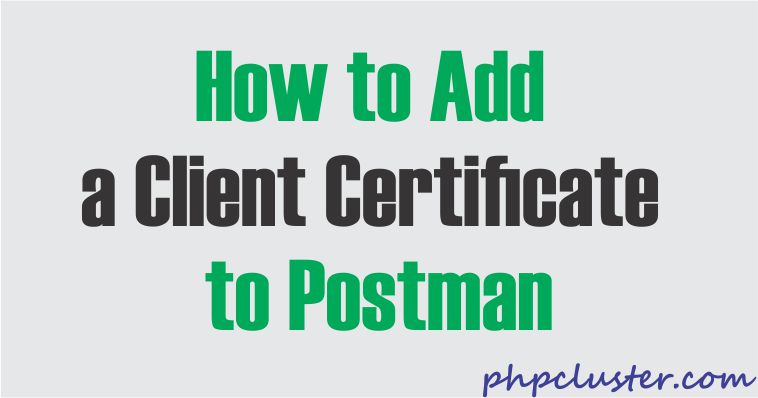In this tutorial, we are going to show you how you can add a client certificate in postman for mutual authentication.
Whenever we try to use financial services. then two-way SSL integration process required.
Here I am going to show you how to configure a client certificate for testing a web service or API using POSTMAN on your local system.
If mutual authentication is required to connect to a server and use its service then you must have to configure it.
Note: Remember one thing you have to download Postman and install it on your pc. Don’t try to use the google chrome extension because it doesn’t have a certificate option.
So, let us see how to do it.
Steps to follow
Click on settings option in the top right corner.
Now a popup box will open. Click on the Certificate option.
Now you will see a Client Certification section with Add client certificate button.
Click on it.
Now a form will open.
- Write hostname(server address).
- Enter port name
- Select .pfx/.p12 file.
- Enter the password of your .pfx/.p12 file.
Now click on the add button and you are done.
Now you have successfully added client certificate PKCS12 to Postman. Now create a request and try to use it.
That’s all.